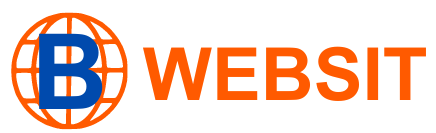Want to take your WordPress website to the next level? How to Install Elementor on Your WordPress Site is your ultimate guide. This user-friendly page builder empowers you to design beautiful and professional-looking websites with ease. We’ll provide a step-by-step tutorial on how to install and activate Elementor, so you can start creating your dream website today.
How to Install Elementor on Your WordPress Site

Installing Elementor on your WordPress site is a straightforward process that can elevate your website design and functionality significantly. Elementor is a powerful page builder that allows users to create stunning, responsive websites without needing extensive coding knowledge. Here’s a step-by-step guide on how to install Elementor on your WordPress site.
Step 1: Log into Your WordPress Dashboard
To begin, you need to log into your WordPress dashboard. This is the control center for your website where you can manage all aspects. Enter your username and password, and click on the “Log In” button. After logging in, you’ll be directed to the administrative interface of your site.
Step 2: Navigate to the Plugins Section
Once you are in your WordPress dashboard, locate the menu on the left side of the screen. Hover over the “Plugins” option, and a submenu will appear. Click on “Add New” from that submenu. This section allows you to install new plugins, including Elementor.
Step 3: Search for Elementor
In the Add Plugins section, you’ll see a search bar on the top right corner. Type “Elementor” in the search bar and hit Enter. The system will display a list of plugins related to your query. Look for the Elementor Page Builder plugin in the results. It usually has thousands of active installations and high ratings, making it a popular choice.
Step 4: Install the Plugin
After locating Elementor in the search results, you will see an “Install Now” button next to it. Click this button to begin the installation process. WordPress will download and install Elementor automatically. This process usually takes just a few seconds.
Step 5: Activate Elementor
Once the installation is complete, the “Install Now” button will change to “Activate.” Click on the “Activate” button to enable Elementor on your WordPress site. After activation, Elementor will add its menu item to the left sidebar of your WordPress dashboard, allowing you easy access to its features.
Step 6: Set Up Your First Elementor Page
Now that you have installed and activated Elementor, it’s time to start building. Navigate to the “Pages” section in your dashboard and click on “Add New.” Give your new page a title, then click on the “Edit with Elementor” button. This action will redirect you to the Elementor editor, where you can start designing your page.
Read more: what is the shopify platform used for
Step 7: Explore Elementor’s Features

Once you’re in the Elementor editor, you’ll notice a user-friendly interface. On the left side, you will find a panel with various widgets. These widgets include headings, text boxes, images, buttons, and many more, which you can drag and drop onto your page layout. This drag-and-drop functionality is one of the highlights of Elementor, making design intuitive and accessible.
Step 8: Customize Your Page
With Elementor, customization is key. Click on any widget or section you have added to your page. A menu will appear, allowing you to adjust settings, including styles, layout options, and advanced customizations. Take your time to experiment with different combinations until you achieve your desired look.
Step 9: Save and Preview Your Work
After customizing your page, don’t forget to save your work by clicking the “Update” button at the bottom of the Elementor panel. You can also preview your page in real-time by clicking the eye icon (Preview Changes). This step allows you to see how your page will look once published.
Step 10: Publish Your Page
Once you’re satisfied with your design and functionality, it’s time to publish your page. Click the “Publish” button at the bottom left corner of the Elementor panel. This action will make your page live on your WordPress site. You can now share the URL with others or link it within your site.
Read more: is dropshipping on shopify worth it
How to use elementor in wordpress?

Elementor is a powerful page builder that simplifies the process of creating stunning websites on WordPress. Here’s how to make the most of it:
- Begin by installing the Elementor plugin from the WordPress dashboard. Navigate to ‘Plugins,’ click ‘Add New,’ search for ‘Elementor,’ and install it. Once installed, activate the plugin.
- Go to ‘Pages’ and select ‘Add New.’ Choose the ‘Edit with Elementor’ button to launch the Elementor editor.
- Elementor offers numerous templates. Click on the folder icon to browse and select a design that suits your needs, or start from scratch.
- Use the intuitive interface to drag and drop widgets from the left panel onto your page. These widgets include headings, images, buttons, and more, allowing for dynamic content creation.
- Click on any element to access its settings. Adjust fonts, colors, sizes, and alignments to match your brand’s identity.
- Regularly use the preview option to see how your changes appear in real-time. Once satisfied, hit the ‘Publish’ button to make your new page live.
By following these simple steps, you’ve successfully installed Elementor on your WordPress site. With its drag-and-drop interface, creating stunning, customized pages has never been easier. Start building your dream website today!