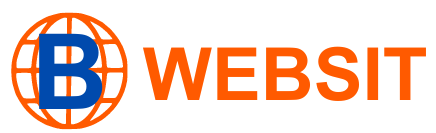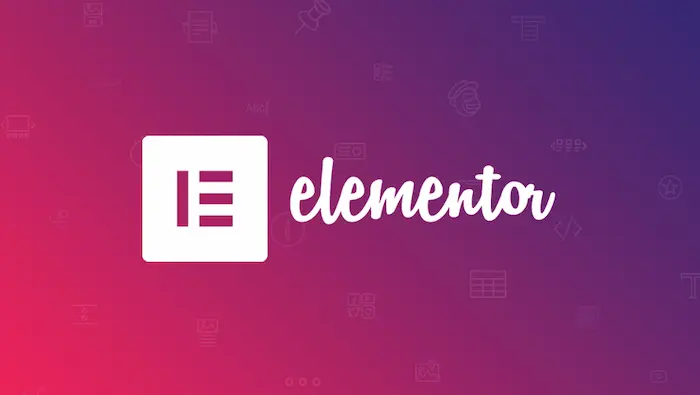Here we will be talking about Elementor WooCommerce integration. In the world of WordPress, you can turn your website into a fully working online store by fusing the potent e-commerce features of WooCommerce with the dynamic design freedom of Elementor. You can easily build and launch your e-commerce site with the help of this beginner’s tutorial, which will take you through the process of effortlessly integrating WooCommerce with Elementor.
Elementor WooCommerce integration
Using Elementor for flexible, code-free design and WooCommerce for powerful e-commerce features makes setting up an online store with WordPress a snap, so we will explain Elementor WooCommerce integration.
To ensure complete compatibility and improved functioning, this article takes you step-by-step through the installation and customization procedures for both WooCommerce and Elementor.
While Elementor enables you to visually customize your store to match the style of your business, WooCommerce makes it simple to handle items and transactions, increasing user engagement and conversion rates. This combination offers an effective foundation for creating an online store that succeeds.
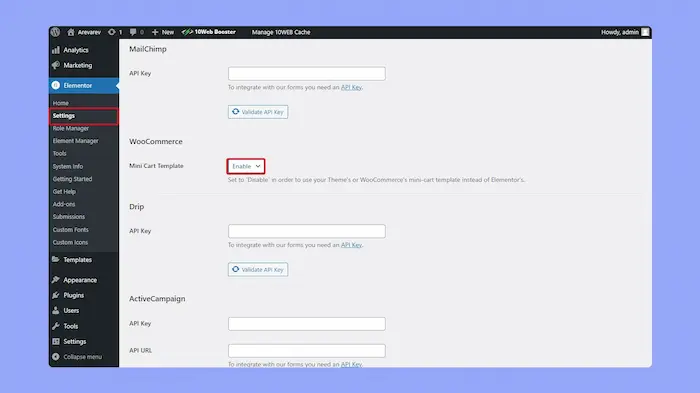
Raed more: How much does Ultаhost cost
What is WooCommerce?
To know more about Elementor WooCommerce integration, we should start to discover the WooCommerce definition.
With the help of the WooCommerce plugin, any ordinary WordPress installation can be converted into an online store.
With a large selection of compatible e-commerce themes, rapid integration into the WordPress ecosystem, and exceptional development flexibility, it’s the most often used option for managing an online store on WordPress.
Here are a few of WooCommerce’s salient features:
Sales of physical and digital products:
Numerous more product kinds, such as affiliate products, grouped items, changeable products, and subscriptions, are also supported by WooCommerce.
Management of an online store:
Within its dashboard, WooCommerce manages all contacts, product inventories, and orders.
Creation of crucial e-commerce pages automatically:
Once WooCommerce is activated on your website, you get a Shop page, Cart page, My Account page, and many more pages.
Scalability and extensibility:
WooCommerce has a significant ecosystem of add-ons, extensions, and plugins that let you add new functionality that isn’t pre-installed. WooCommerce makes it simple to grow a business since it can handle massive volumes of orders, items, and other data.
Support and community:
Despite the lack of direct human assistance, WooCommerce boasts a sizable development and user community, and there are plenty of forums and tutorials online to help you solve problems.
Shipping, taxes, and payment:
Choose from hundreds of payment processors and click to select your preferred shipping company. Even zone-based taxes can be put up.
Data analysis:
Very few e-commerce systems compare to WooCommerce’s extensive reporting and analytics suite.
Keep tabs on your store’s annual performance and evaluate everything from daily sales to consumer behavior.
All things considered, WooCommerce is the most popular e-commerce plugin for WordPress due to its abundance of functionality.
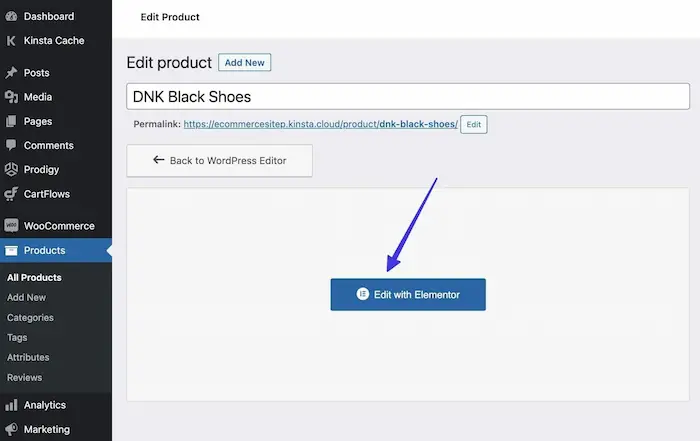
Read more: How to Choose a Web Host – Web Hosting Guide
What is the purpose of Elementor?
Any WordPress website’s look may be easily managed with Elementor WooCommerce integration. It works well with WooCommerce integration. In this manner, you may personalize WooCommerce shop elements that don’t often allow for customization.
Elementor, for example, enables you to customize:
- The page of WooCommerce Shop.
- Product listings.
- The Cart and Checkout pages.
- The webpage for My Account.
- The page for the shop.
With its drag-and-drop editing feature, Elementor is a visual design interface that works best with a mouse—rather than computer code or complex development settings.
The drag-and-drop editor gives you more control over the appearance of any section of your website, in addition to enabling modification of the pages mentioned above.
You may easily add a Coming Soon page or change the Homepage by using the page and section templates that Elementor comes with.
In general, Elementor offers:
- A drag-and-drop builder including blocks for WooCommerce.
- Pre-made designs with online sales in mind.
- A specialized WooCommerce Builder tool with features and widgets for e-commerce components.
- Every block, section, and page made with WooCommerce has a sophisticated style.
Why Should Make Elementor WooCommerce Integration to WooCommerce Store?
With just a few clicks, you can create a full WooCommerce store and get offers from Elementor through the following link from here, and the advanced setup wizard removes the need for technical expertise. However, WooCommerce does not provide many alternatives to customize the design.
You may alter certain elements of your business, like the color or typography, but if you want to modify your store’s look, you’ll need expert help.
The Elementor Page Builder can help with that. The greatest free drag-and-drop editor for WordPress is called Elementor, which makes it incredibly simple and quick to design beautiful WordPress websites.
Your WordPress website may be easily customized and changed with so many possibilities available to you using Elementor. It offers an extensive range of useful widgets, an exquisitely designed template library, a unique set of mobile editing capabilities, and the ability to see revision history.
Furthermore, a fully functional WooCommerce website with all the required pages—such as Cart Pages and Checkout Pages—can be created with Elementor.
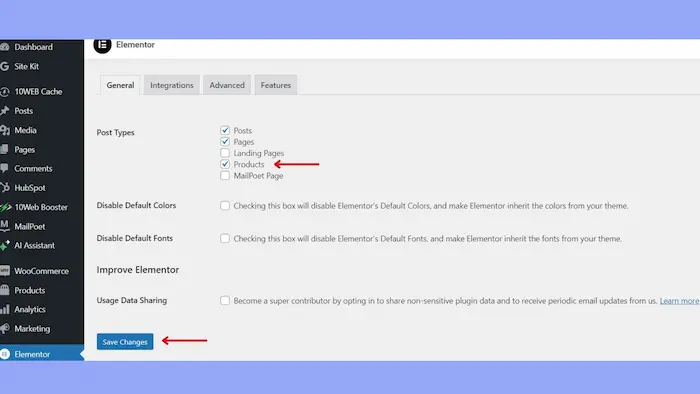
Read more: Elementor website builder for small businesses
Steps for Elementor WooCommerce integration
You can easily build and launch your e-commerce site with the help of this beginner’s tutorial, which will take you through the process of effortlessly Elementor WooCommerce integration.
Step One: Set up Elementor and WooCommerce
Make sure the WooCommerce and Elementor plugins are loaded and active on your WordPress website before continuing. WooCommerce will handle the e-commerce part, while Elementor will let you create the look and feel of your sites.
Access Plugins. The installation procedure will then start when you pick To add New in your WordPress dashboard, look up “WooCommerce,” and then click “Install Now” and “Activate.”
Installing Elementor involves finding “Elementor” with the same search engine, installing the plugin, and activating it.
Step Two: Configure WooCommerce
Following WooCommerce’s activation, the setup process will need to be completed.
You may set up important parameters like the store’s location, currency, payment choices, and delivery methods with the aid of this wizard. This step must be finished for your store to run properly.
Step Three: Produce Your First Item
Now that WooCommerce is configured, it’s time to add your first product. Navigate to your WordPress admin to Products > Add New. You may put the name, description, price, and photos for your product here. WooCommerce serves a broad spectrum of enterprises by providing a variety of product kinds, including digital, physical, and services.
Step Four: Elementor WooCommerce integration
Now that your items are ready, use Elementor to construct your store pages.
Utilize Elementor to edit:
To update a page, such as your store or home page, navigate to it and select “Edit with Elementor.”
Make Use of WooCommerce Widgets:
WooCommerce widgets are available for Elementor Pro, allowing you to add goods, categories, and other content to your pages. You may alter the look and feel of your store by simply dragging and dropping these widgets onto your website.
Personalize your product pages:
Using Elementor’s Theme Builder, you can create unique product page designs. To begin creating a distinctive appearance for your items, navigate to Templates > Theme Builder > Single Product.
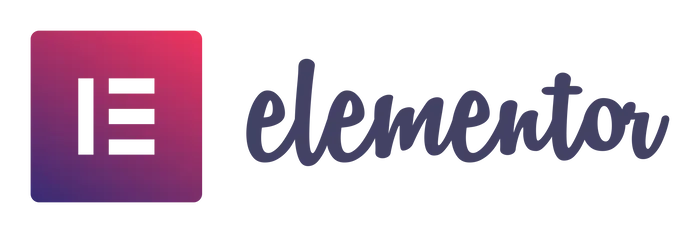
Read more: Elementor tips and tricks
Step Five: Test and Optimize Your Store
Make sure your store is user experience and performance-optimized before launching. Verify checkout procedures, loading times, and mobile friendliness.
To customize your store’s appearance across a range of devices, use Elementor’s responsive design options.
Lastly, do a test purchase to make sure the order process runs well, and the payment gateway is operational.
Benefits and drawbacks of Elementor
There are other page builders outside Elementor, so many developers or designers will undoubtedly have a favorite. We like Elementor since it is widely available and user-friendly, although your requirements can be different. The primary factors to be taken into account when selecting a page builder are listed in the pros and disadvantages section below. If an essential function is in the list of drawbacks, you might want to hunt for another page builder.
Benefits
Usability: The drag-and-drop feature is quite simple to use. Without technical knowledge or the need for additional plugins, you may fully modify your page.
Value for money: The Pro edition comes with 24 WooCommerce-specific components.
They are all important components of the purchasing process and are all intended to provide your consumers with a better buying experience.
Integrated responsive design: With Elementor, you get what you see, as opposed to Gutenberg, where you have to preview your changes in a new tab. You can keep editing and go to a different view.
Drawbacks
Cost: The Pro edition is where the real magic happens, although even the free version may assist design a basic website. There are three options, with annual costs ranging from $49 to $999.
Insufficient assistance and erratic updates: They have previously had problems with insufficient assistance and erratic updates to assist website owners.
Difficulties with WooCommerce: On a WooCommerce website, Elementor occasionally stops functioning.
Read more: How To Use Elementor In WordPress?
Top WooCommerce Themes for Elementor
About Elementor WooCommerce integration, We should know that numerous WordPress themes are available, and numerous of them work with WooCommerce and Elementor.
Some of the best Elementor WooCommerce integration themes are discussed below, albeit not all of them. Choosing one of these ought to provide the desired outcome.
-
Astra
Astra is the first non-default WordPress theme to reach this milestone and having well over a million installations, They have a lot of experience developing high-performance, conversion-optimized themes.
The lightweight WordPress theme Astra has WooCommerce and Elementor connectors. Also, Astra includes pre-made WooCommerce demo sites that are readily editable with Elementor.
-
GeneratePress
Another well-liked WordPress theme that works with WooCommerce is GeneratePress.
You can change almost everything with the GeneratePress WooCommerce settings using the WordPress customizer, including the distraction-free checkout mode and the drop-down cart.
Although the GeneratePress theme for WordPress may be downloaded for free, GeneratePress Premium is required in order to access the WooCommerce options.
-
Hello Elementor + Theme Builder
In addition to being a very well-liked WordPress page builder plugin, Elementor also offers a few themes that you might find interesting.
The Elementor WooCommerce integration Builder makes it simple to modify the templates, which integrate flawlessly with WooCommerce.
You may customize the look and feel of your shop and product pages by using the Elementor Theme Builder and the specialized WooCommerce widgets, which include add-to-cart buttons and pricing.
-
OceanWP
OceanWP is a well-liked WordPress theme with over 700,000 active installs that has several features pre-installed for WooCommerce businesses.
You have pre-made Elementor-powered WooCommerce sample websites available.
The following are some more capabilities for WooCommerce:
- A quick look at the product.
- Shopping cart with a drop-down.
- Add-to-cart button that hovers.
- Checkout procedure free from distractions.
You may customize OceanWP to your heart’s content, and it works with Elementor.
-
Neve
Neve is a WordPress theme compatible with WooCommerce that includes many pre-made example websites that are powered by Elementor.
Neve’s free edition provides full WooCommerce compatibility. You might wish to think about the Pro edition if you want further Elementor WooCommerce integration.
A WooCommerce booster module that lets you personalize your store, product, and checkout pages is included in the Neve Pro edition.
Read more: How much does Ultаhost cost
FAQ about Elementor WooCommerce integration
Is it possible to combine WooCommerce and Elementor?
The answer is that Elementor and WooCommerce work well together. By offering widgets and themes that are specifically made to integrate with WooCommerce, Elementor lets you personalize your online store.
How can I use Elementor to design a WooCommerce shop page?
Make sure that WooCommerce and Elementor are both installed and operational before attempting to develop a WooCommerce shop page using Elementor. Next, use Elementor to modify the store page and create a visually appealing page by utilizing WooCommerce widgets like Product Categories, Product Grids, and Add to Cart buttons.
Which WooCommerce builder for Elementor is the best?
Elementor Pro is the greatest WooCommerce builder for Elementor.
In-depth WooCommerce integration and widgets made especially for creating and personalizing WooCommerce pages—including dynamic product and category layouts—are provided.
Why is Elementor not allowing me to update my WooCommerce shop page?
If you’re using the free version of Elementor, you might not be able to change your WooCommerce shop page using Elementor, since it does not have Elementor WooCommerce integration. You may customize your shop page and receive the required WooCommerce widgets by upgrading to Elementor Pro.
In summary, setting up an online store using WooCommerce and Elementor provides a very configurable and efficient way to handle e-commerce. Strong capabilities for handling goods and sales are offered by WooCommerce, and Elementor improves visual customization so you may create a store that matches the style of your business.
Together with increasing user engagement and conversion rates, this combination makes management easier with features like responsive designs and dynamic widgets.
The main Elementor WooCommerce integration—has been covered in this blog. You may increase conversion rates, reduce management procedures, and optimize your store’s efficiency by utilizing the unique features and cutting-edge strategies of both systems.
You can use this information to design a successful online store that is unique, works well, and connects with your brand to draw in more people.